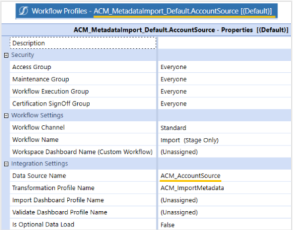Set Up Custom Metadata File Import
You can set up Application Control Manager to pull metadata from a file location of your choice or combine with PowerShell scripts and the Task Scheduler to fully automate the process.
You can also automate the import and commit steps to no longer include user interaction before committing the request. Additionally, you can add a required step for individuals on the Finance team to review and enrich the request before manually committing it into the system.
Manage the following components if you are setting up a custom Metadata File Import process in Application Control Manager:
Define Metadata Import Properties
The pre-installed layouts contain all properties associated with the dimension type. You can modify these layouts so that the properties you want to maintain are included. After you have defined these properties, ensure the Business Rule Connector is coded with the same set of properties and in the same order as the layout.
Set Up Business Rules
The pre-installed Business Rule Connector can be modified, or you can create your own. Ensure the properties coded in the Business Rule Connector match the layout that you want to use for the import process.
NOTE: It is important that both the properties and the order of properties match between the layouts and the Business Rules.
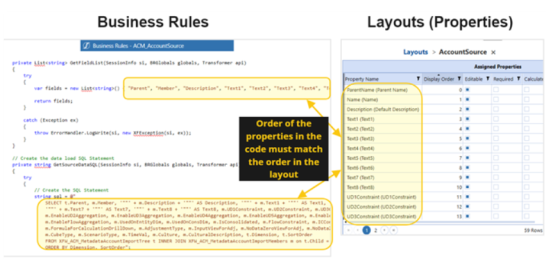
Set Up Data Sources
You can modify the pre-installed Data Sources Connector or create your own. When creating your own, update the Connector Settings to reference the correct Business Rules.
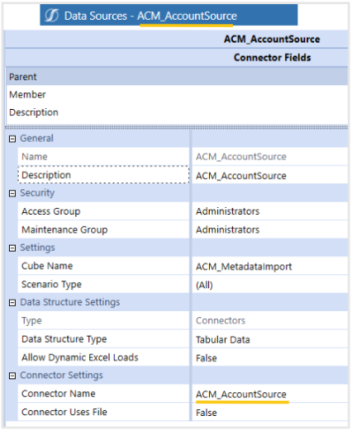
Workflow Profiles
Pre-installed Workflow Profiles can also be modified, or you can create your own. When creating your own, update the Data Source Name to reference the correct Data Sources Connector.
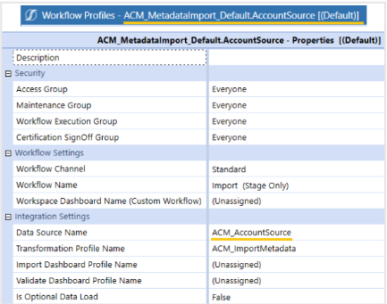
Data Management Groups
You can modify pre-installed Data Management Groups or create your own. When creating your own, update the Business Rule and reference the appropriate Workflow Profiles name.